Installing the cuttle CLI
You can install the cuttle CLI by following the instruction below for your particular operating system:
- Download the cuttle CLI either for Apple M-series or Intel architecture.
- Change the downloaded file’s permission to be executable:
chmod a+x cuttle - Let’s remove the macOS file quarantine feature
with the following
xattrcommand:xattr -rd com.apple.quarantine cuttle - Place the file to be reachable, as under /usr/local/bin:
sudo mv cuttle /usr/local/bin
In Windows environments, a security warning may appear when downloading the cuttle command executable.
If you receive the following warning in Microsoft Edge, follow the screenshot to save the file.
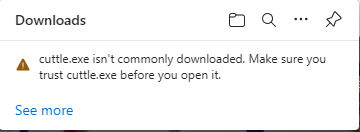
Example of the security alert message.
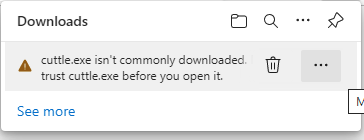
Mouse cursor over the message to see ….
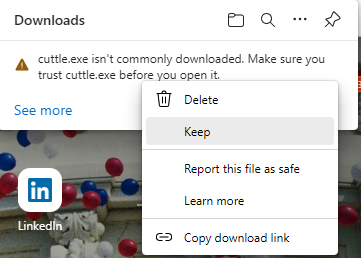
Click on … and select Keep.
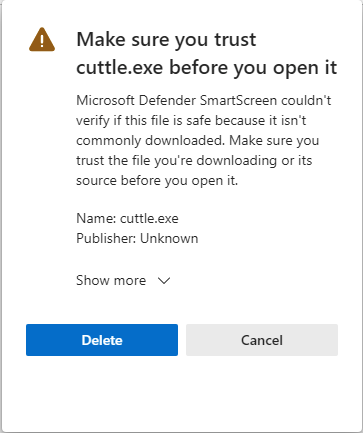
An additional warning message appears, click Show More.
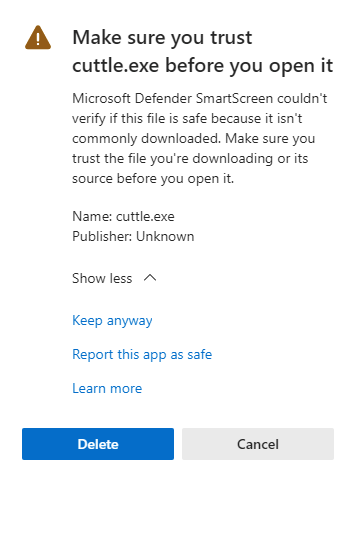
Keep anyway will appear, click to save the file.
the cuttle command is invoked using Command Prompt or PowerShell. For the command prompt, type “cmd” in the Start menu to display the application.
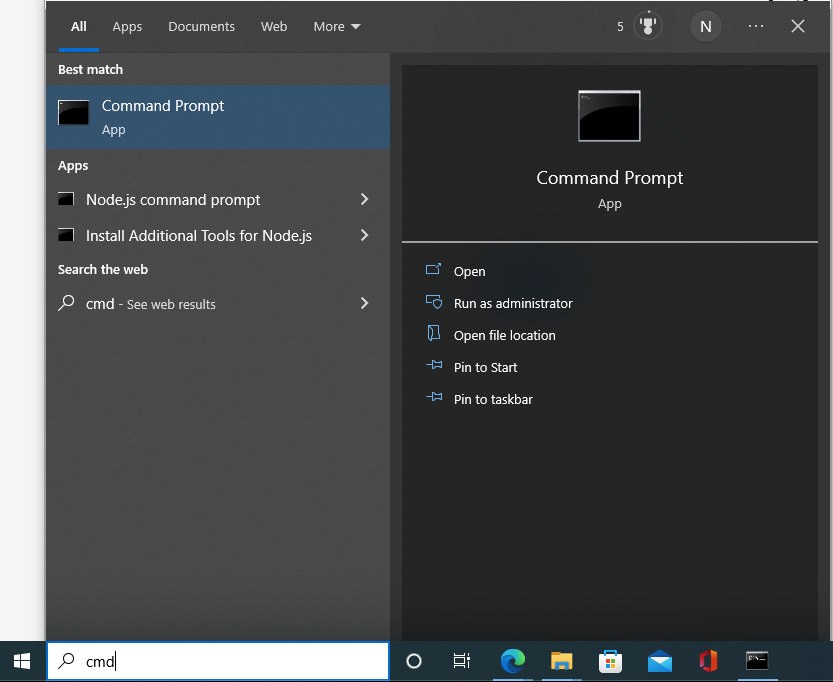
Type cmd in the Start menu search window.
Next steps
Once you install the cuttle command, please authenticate your account or optionally configure your cuttle context.